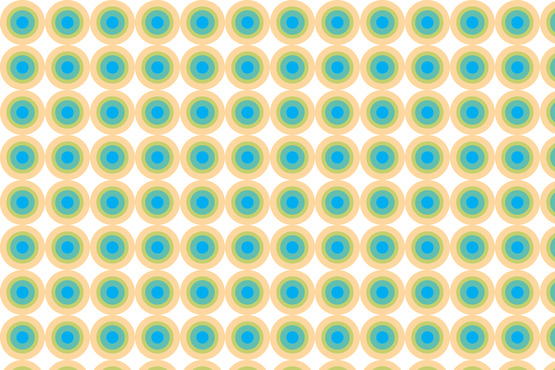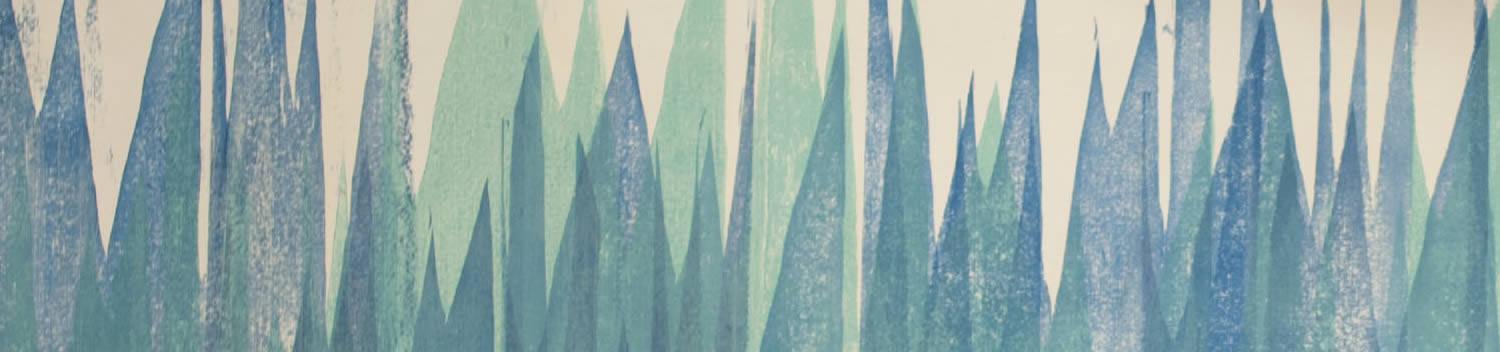
Blog . Creating a Pattern in Illustrator
Blog
Creating a Pattern in Illustrator
09/03/14 | Posted by Leah Yochman | Posted in Digital Creativity
Assemble shapes into a grouping that you would like to see repeated. Select all of the shapes by holding down the “Shift” key on the keyboard and clicking on each individual shape. Once they are all selected, click Object >Pattern >Make. A new options window will give you the ability to pick and choose the settings for your pattern. In the menu there is an option called “Tile Type” that determines the position the pattern is in.
When the pattern is finished and the menu closes, your shapes will still be selected. Press “delete” on the keyboard to get rid of them, or turn the layer off by clicking on the eyeball in the layers panel. This makes the layer invisible so you don’t have to delete the shape. Select the marquee tool and make a shape that you’ll want to fill with your pattern. Once you’ve made your shape, go to Window >Swatches. Find your pattern and select it to fill the shape with the pattern you just made. You now have a personalized pattern to use whenever you please!
-
Comments
0

- Tweet