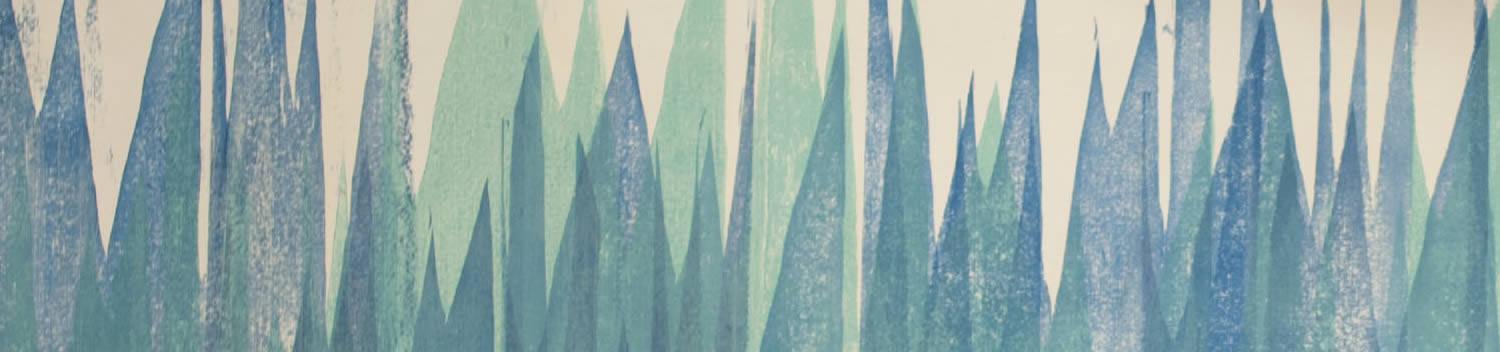
Blog . iPad Printing at CIA!
Blog
03/05/12 | Posted by | Posted in Digital Creativity
CIA students and faculty, you can now print black and white documents directly from your iPad to printers in G110(Gund), S32(Gund), and M203(JMC) from applications such as Pages, Safari, and Keynote-- FREE! NOTE: Your iPad must be updated to iOS 5 or above. (Freshmen in 2011 received their iPads with iOS 4, so please update before attempting this). How to print: On your iPad, simply open the following website in Safari: http://www.cia.edu/myCIA_student/ Then, tap on the "iPad Printing" link, which will direct you to the PaperCut login form. Enter your CIA username and password. Before tapping "Log In," a prompt will appear to add a bookmark icon to your homescreen, so you'll be able to print easily in the future. After installing the Printing application, open your document and select one of CIA's printers, the amount of copies, and finally "Print". Close the application your document is printing from and open the PaperCut Printing Icon. Your print job should be sent to your chosen printer, and PaperCut will display the job's current print status. Printing black and white documents is free of charge -- you can now open any document on your iPad and easily send it to any of the three available printers!
-
Comments
0

- Tweet